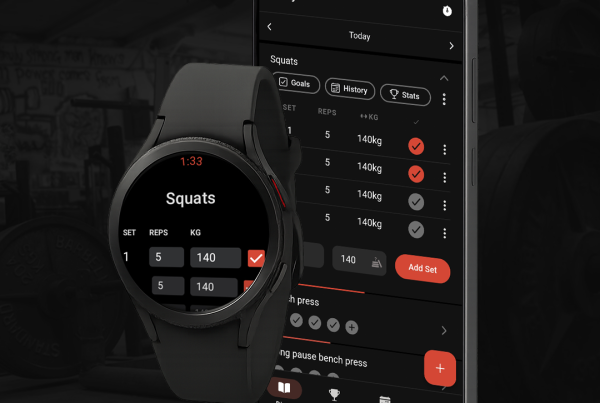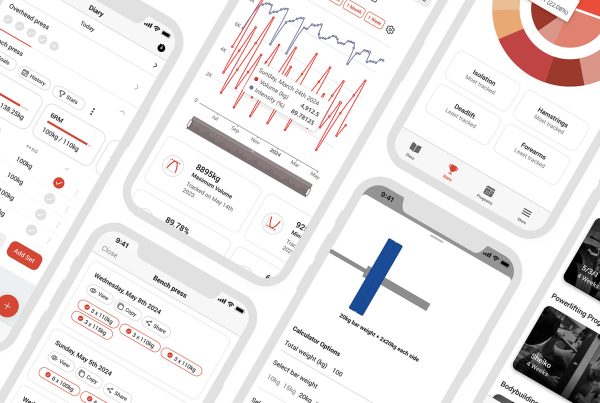Note: this article has been updated in 2025 for version 3 of the app.
Programs in Intensity can be a little confusing. With this brief article I hope to clear up some of the problems people have when it comes to using programs in Intensity. This is for the app only, however the process is very similar on the
desktop version of Intensity.
How to Add a Program to Your Diary
1. Navigate to the Programs Section
In the tab navigation bar, tap on the “Programs” tab.
2. Browse and Find a Program
The current app organizes programs into several categories:
- Popular Programs – Featured programs
- Powerlifting Programs – 5/3/1, The Juggernaut Method, The Cube Method, Smolov, Smolov Jr., and many more
- Bodybuilding Programs – Hypertrophy-focused programs
- Powerbuilding Programs – Combination of strength and muscle building
- Weightlifting Programs – Olympic lifting focused
- Strongman Programs – Strongman-specific training
You can also use the search bar to find specific programs, or browse all programs using the “All Programs” tab.
3. Select Your Program
Tap on any program to view its details, including:
- Program description
- Number of weeks
- Workouts per week
- Exercise breakdown
4. Add the Program
Tap “Add To Diary” to start the setup process.
5. Configure Program Settings
You’ll be presented with several options:
Start Date: Choose when you want to begin the program.
Enter Your Maxes: Most programs require you to input your current maxes for percentage-based calculations. The app will:
- Auto-fill with estimated maxes if you’ve logged the exercise before
- Use previously set maxes from other programs
- Allow you to calculate maxes using the built-in calculator
Rounding: Automatically round weights in the program to the nearest 2.5, 5, or custom
Workout Flexibility: If you’re unable to commit to the program schedule exactly, then you can instead opt to add workouts to a pool to add from your diary instead. This gives you the freedom to perform the workouts based on your own schedule rather than following the rigid predetermined schedule of the program.
Advanced Options (expandable section):
- Program Repetition: Choose how many times to repeat the program (Don’t repeat, Repeat once, Repeat twice, or Custom)
- Auto Progression: Set up automatic weight/percentage increases
- Type: By weight or by percentage
- Amount: How much to increase each progression
- Frequency: Every workout, every other workout, or custom frequency
- Exercise-specific amounts: Set different progression amounts for different exercises
6. Complete Setup
Once you’ve configured all settings, tap “Add To Diary” to add the program to your training schedule.
Understanding Progression Options
To expand on the progression options available when adding the program to your diary, read the below:
Auto Progression Types
By Weight: The weight increases by a fixed amount (e.g., 5 lbs) each progression cycle.
By Percentage: The percentage of your max increases (e.g., 2.5% increase in training max).
Progression Amount
Set how much you want to progress each lift by. You can also set different amounts for specific exercises by tapping “Specify amounts per exercise” in the advanced options.
Progression Frequency
- Every workout: Progress after each session
- Every other workout: Progress every second session
- Custom: Set a specific number of workouts between progressions
Program Repetition
- Don’t repeat: Run the program once
- Repeat once/twice: Automatically repeat the program
- Custom: Set a specific number of cycles
Managing Active Programs
Once you have programs in your diary, you can:
- View active programs: See all your current programs in the diary
- Manage programs: Tap “Manage program” to access program controls
- Update maxes: Modify your maxes for better calculations
- View workout pool: If you selected the workout pool option, then you will see all upcoming workouts from your programs here.
Removing Programs
If you need to remove a program from your diary:
- In your diary, tap on the “Manage program” button (visible when you have active programs)
- This opens the program management interface
- Tap “Remove Program” and confirm your choice
Note: Removing a program will delete all workouts from that program from your diary. This action cannot be undone.
Creating and Modifying Programs
The current app offers multiple ways to create programs:
Method 1: Create from Scratch
- In the Programs section, tap the “+” button in the bottom right
- Select “Create new program”
- Set up your program:
- Name: Give your program a descriptive name
- Description: Add details about the program
- Public/Private: Choose if others can find and use your program
- Duration: Set how many weeks the program runs
- Workouts: Add and organize your workouts
Method 2: Customize Existing Program
- When viewing any program, tap “Customize Program”
- This creates a copy you can modify
- The program will be named “[Your Name]’s [Original Program Name]”
- Make your changes and save
Method 3: Create Workout Templates
- Tap the “+” button and select “Create workout template”
- Build reusable workout templates
- Use templates to quickly create programs
Building Your Program
When creating a program, you can:
- Add Workouts: Create different training days with specific exercises
- Add Exercises: Search and select from the exercise database, set reps, sets, weight, and rest periods, use percentage-based or fixed weight schemes, and add notes
- Organize Structure: Reorder exercises, copy between workouts or weeks, set up progression schemes
- Advanced Features: Auto-extend programs, periodization, deload weeks, conditioning work
AI Program Builder (New Feature)
The current version includes an AI-powered program builder that can create personalized programs based on your preferences:
Accessing AI Builder
- In the Programs section, tap the “+” button
- Select “Create with AI”
Guided Mode
- Training Goal: Strength, Hypertrophy, Peaking, General Fitness
- Experience Level: Beginner, Intermediate, Advanced
- Training Schedule: Days per week, session length
- Equipment Available: Full Gym, Home Gym, Minimal Equipment
Advanced Mode
For more experienced users, you can provide freeform text descriptions of exactly what you want your program to include.
How It Works
- Fill out guided preferences or describe your ideal program
- The AI analyzes your requirements
- A personalized program is generated with exercises, progression, volume, intensity, periodization
- Review and customize
- Add to diary when ready
Managing Your Programs
Viewing Your Programs
- My Programs Tab: See all programs you’ve added or created
- Added Programs: Programs from the database
- Created Programs: Programs you’ve built yourself
Program Organization
- Search through your programs using the search bar
- Programs are automatically organized by type
- Recently used programs appear first
Modifying Existing Programs
- Customize: Create a copy of any program and modify it
- Edit: Modify programs you’ve created
- Delete: Remove programs you no longer need
Tips for Success
- Start Simple: Begin with established programs before creating your own
- Use Progression: Set up auto-progression to avoid plateaus
- Track Everything: Log your workouts consistently for better program recommendations
- Be Patient: Give programs time to work before switching
- Customize Wisely: Only modify programs when you understand the principles behind them
That’s everything you need to know about programs in Intensity! You don’t have to use them to get the benefits of tracking, but it can definitely save a lot of time.
Remember if you have any questions, I’m always available via email:
[email protected]