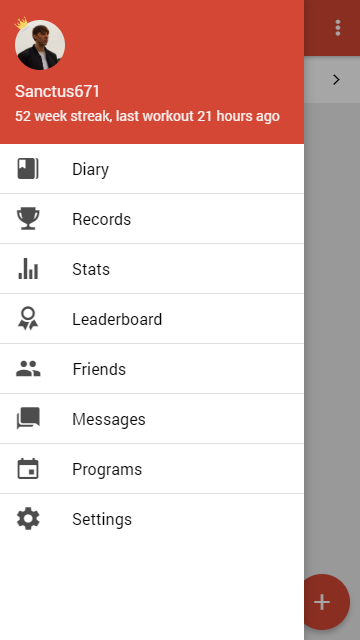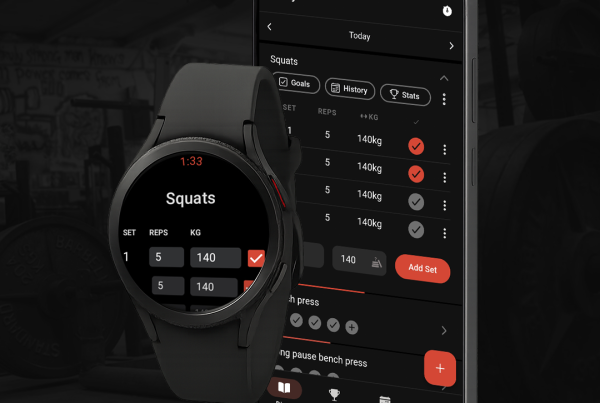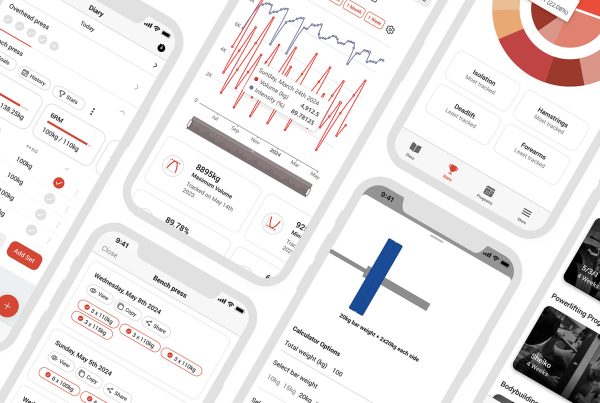Programs in Intensity can be a little confusing. With this brief article I hope to clear up some of the problems people have when it comes to using programs in Intensity. This is for the app only, however the process is very similar on the desktop version of Intensity.
First lets cover how to add a program to your diary.
Adding a program
1. Navigate to the programs section of the app in the sidemenu
2. Find a program you want to add
The most common powerlifting programs such as 5/3/1, The Juggernaut Method, The Cube Method, Smolov, Smolov Jr. & many more are already in the app so all you need to do is search. Ones created by me (Taylor Hamling) are always going to be the real deal.
In this case, I’m picking Sheiko #29
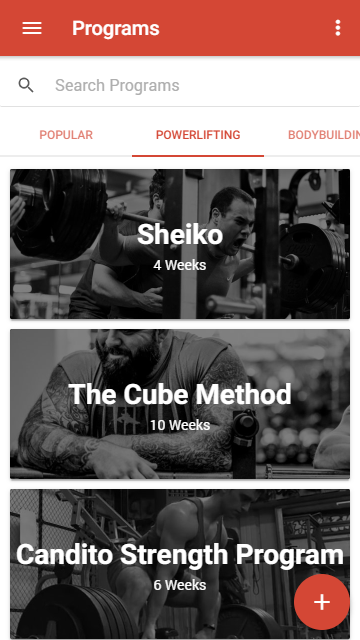
3. Tap on the program
This brings up the following:
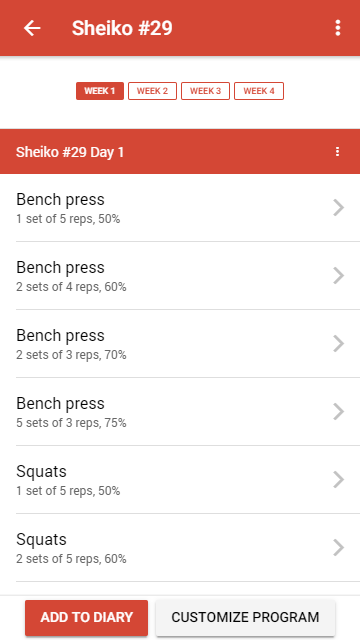
4. Tap on the add button
5. Set a start date
I’m choosing Monday the 10th of October.
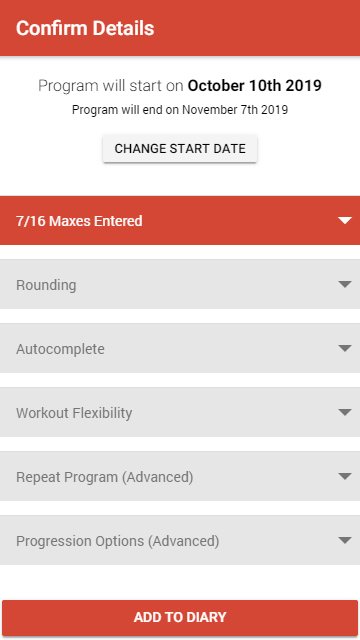
6. Enter your maxes
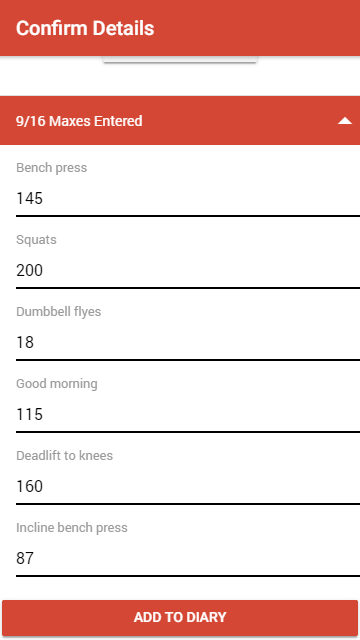
Most programs are going to ask you to set your maxes. This is because they rely on percentages rather than fixed weights. If you don’t enter anything, all the weights will be set as 0.
Note that if you have added the exercise in the past, Intensity will automatically fill the field with either:
- an estimated max if you have never set a max explicitly when adding a program
- the max weight you set for any program previously
This is just a way of speeding things up but you can of course change them.
In this case Bench Press, Squats, Front squats, Deadlifts were set automatically for me so I just need to fill in the rest.
If you need to calculate a max, there is a calculator by opening the “Calculate max” dropdown:
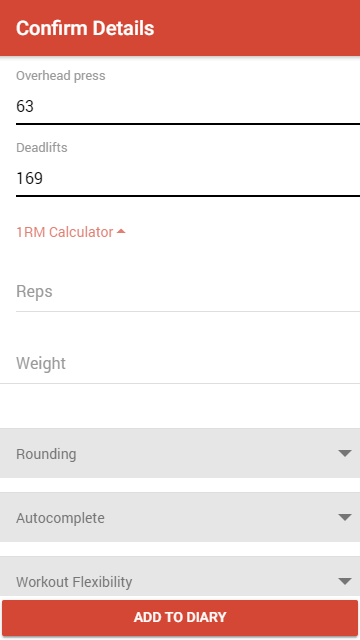
8. From here you can tap add and you are done.
However if you want to get a little complicated and save yourself a lot of time then read on.
How to use progression options
Below the calculate max dropdown, there is a dropdown called progression options.
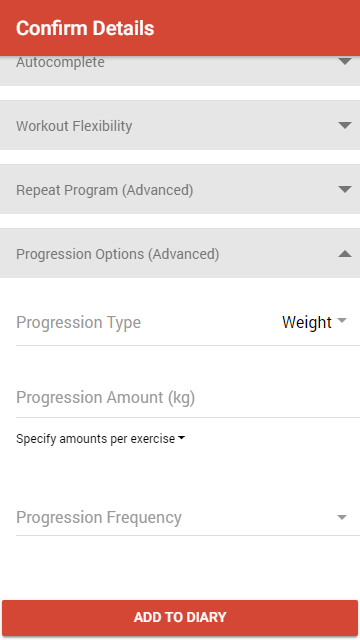
I will explain what each of this options do when you add the program:
Type:
This is the way you want the program to automatically progress. You have two options: weight or %1RM (percentage). Selecting weight will progress the weight field and selecting percentage will increase the percentage field.
Amount:
This is the number you want to progress each lift by. If you chose weight as the type, each lift will progress by this amount of weight. Likewise, if you chose percentage, each lift will progress by this percentage. You can also alter amounts for specific exercises by tapping on them while the progression options menu is open (e.g. I modified the progression amount for squats below):
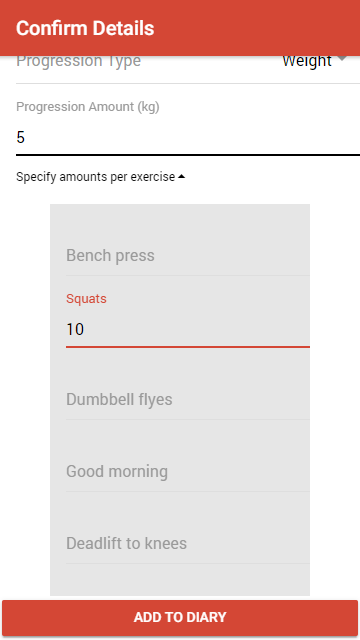
Frequency:
Frequency is how often you want the progression to take place. Say you squat 3 times per week but you only want to progress weekly. In this case you would set this number to 3. That would mean that you squat goes up after 3 squat sessions. If you wanted it to go up every time you squat, then set it as 1.
Number of cycles:
This is how often you want to repeat the program. For example, if the program is set as a 7 day program, it will repeat every 7 days i.e. every Monday will be the start of the program if I added it on a Monday.
You can play around and see what these options do live without adding it to your diary by using the Intensity program database and the options on the side: http://programs.intensityapp.com/#/programs/220
Removing a program
Ok, so you added a program to your diary, but you screwed up by adding it on a Tuesday instead of a Monday. It’s a 4 week program so it’s not really possible to go through and delete everything one by one. No problem, you can remove a program by:
1. going to your diary where you added the program
2. holding down any exercise to bring up options
3. and tapping on the remove program button
You can also remove a program by tapping on the active program banner from your diary
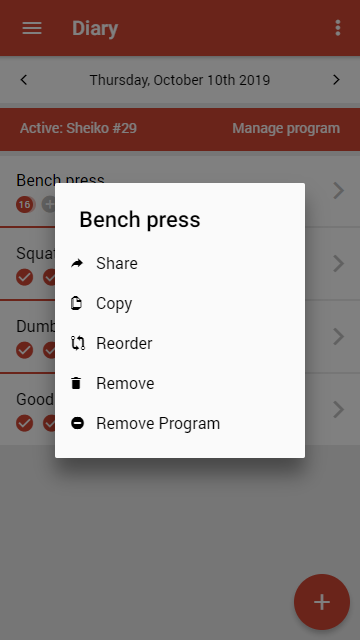
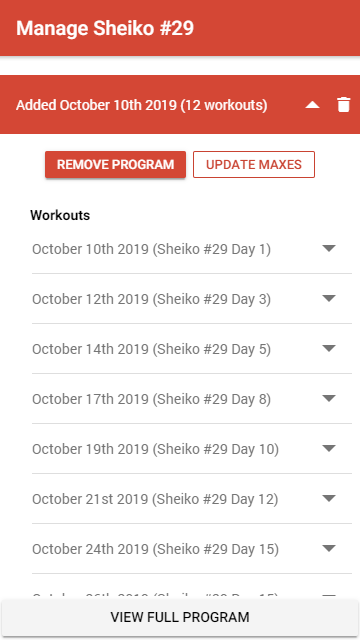
Creating & modifying a program
If none of the programs that Intensity has are right, you can create your own. To do this, follow these steps
1. tap the + circle in the bottom right corner.
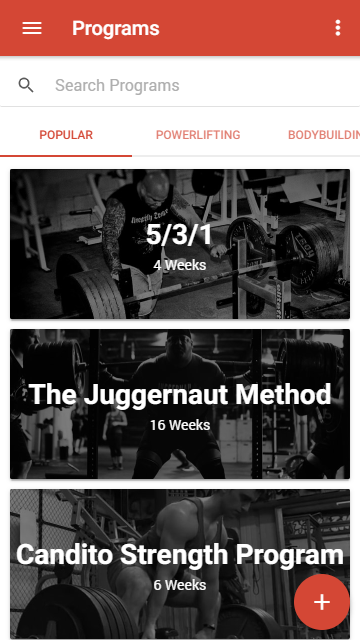
Note that if you just want to slightly modify an existing program you can instead tap on “Customize program” next to the add button when you have the program pulled up.
2. Set:
- a name for the program. This is required.
- weather you want it public (other users can search for it and add it) or private (only you can see it)
- description
- weeks of the program. You can add more weeks by tapping the Add Week button.
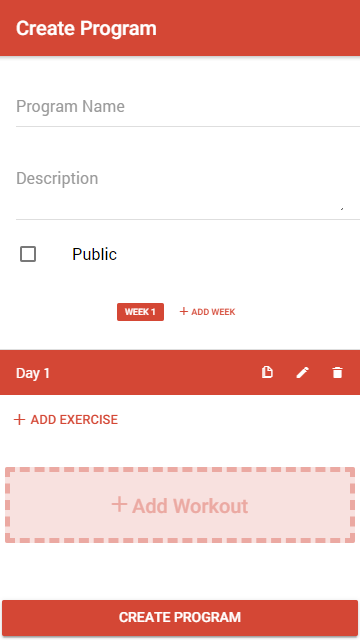
3. Tap on the add workout button
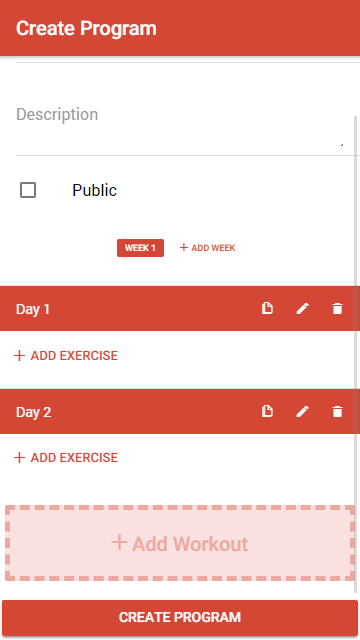
4. Tap on the add exercise button and add tap the exercise you want to add
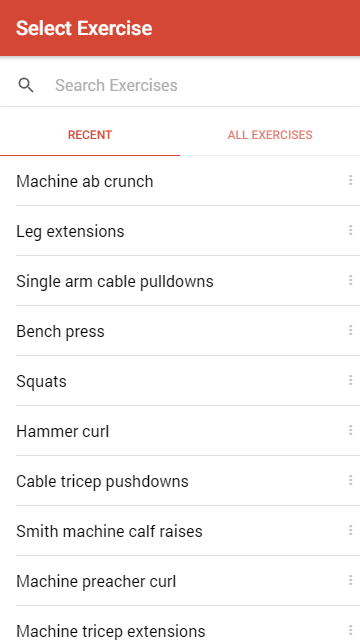
5. Set the details (all fields are optional)
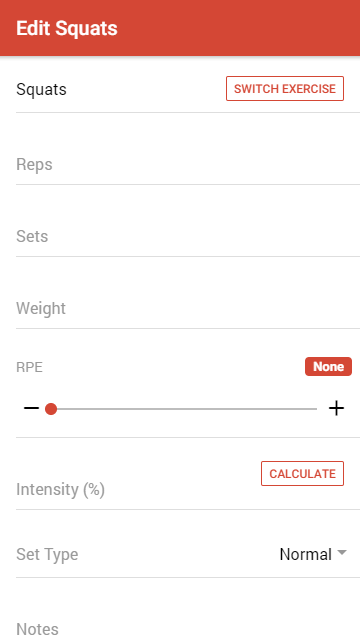
6. Tap on add to add the workout (you can edit it later if you want)
7. Continue adding exercises and workouts until the program is done. Then tap on create program.
A few things to note:
You can copy from other days or exercises by tapping on copy icon. You can also copy entire weeks by long holding on the week you want to copy, then selecting copy. This saves a lot of time when building big programs.
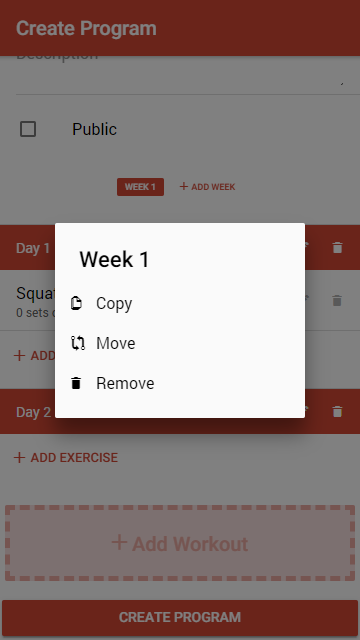
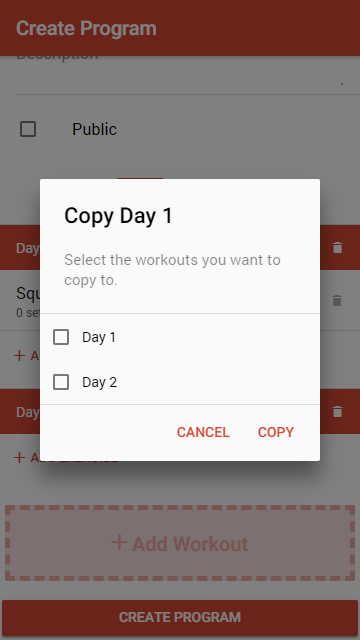
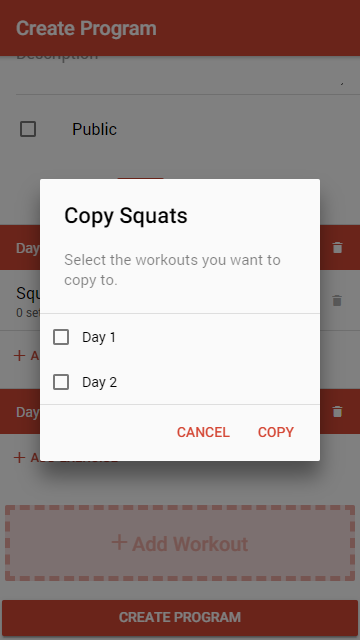
You can reorder exercises in your workouts by holding down the exercise and dragging it up and down. You can reorder workouts by tapping the pencil and changing the day field.
Modifying your program
To modify or remove a program you have created, swipe to the left over the program in the program listing:
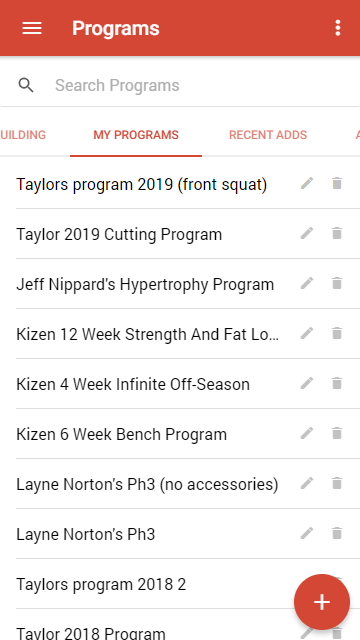
That’s everything you need to know about programs in Intensity! You don’t have to use them to get the benefits of tracking, but it can definitely save a lot of time.
Remember if you have any questions, I’m always available via email: [email protected]